Watch the tutorial: Architecture Design Workflow Tutorial EP.03 | Landscape | D5 Render
Understanding the topography and getting input on the landscape design from partners help us make informed decisions. D5 comes in handy when reproducing realistic landscapes.
Terrain
D5 Render provides simple solutions to simulate terrains in the real world. - Ocean


Edit the water material UV scale
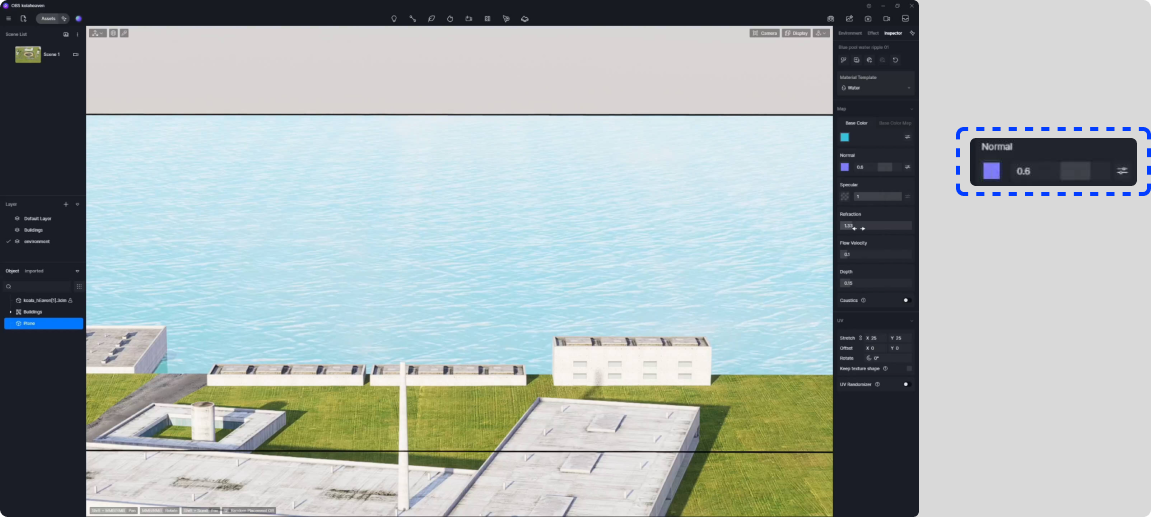
Import a Normal map and adjust its intensity

Adjust the water depth
You can check the “keep texture shape” option to retain the texture shape after non-proportional scaling and rotation.

Adjust the water color and scatter color
 Turn on the "UV Randomizer" feature to ensure that the water surface is free from repetition
Turn on the "UV Randomizer" feature to ensure that the water surface is free from repetition
Now, you’ve created a lifelike ocean material.
 Image options- Mountains, basins, and other terrains
Image options- Mountains, basins, and other terrains

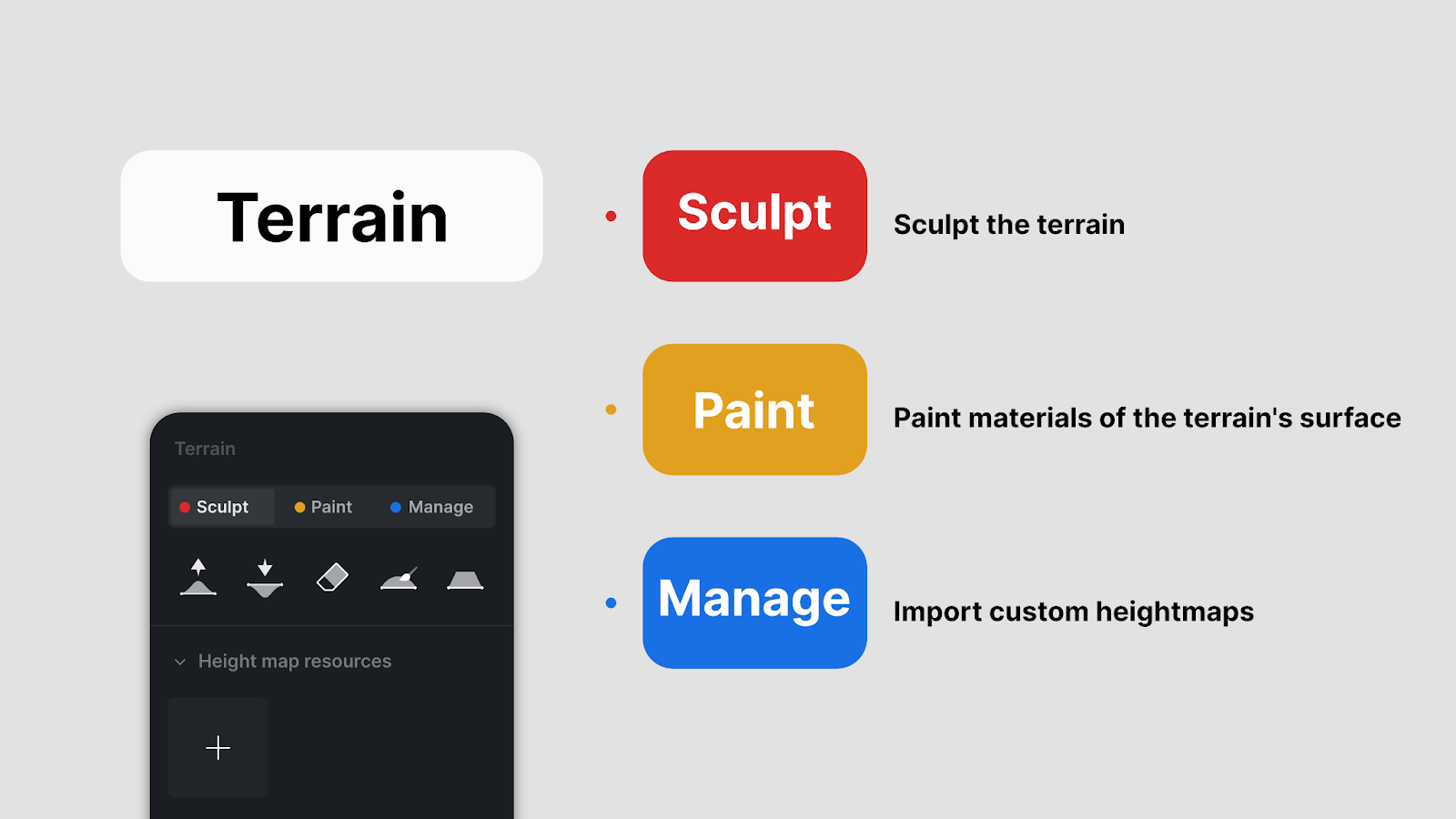
- Sculpt brushes

- Heightmap templates

 These mountains can blend seamlessly with each other.
These mountains can blend seamlessly with each other.

- Terrain materials



 Adjust the slope material
Adjust the slope material
You can create realistic terrain following the above steps.
D5 Render features over 4,000 high-quality plant models sourced from around the world in the D5 Asset Library, covering distinct species such as bushes, palms, broad-leaves, and conifers.
To help you create landscape with ease, we provide the following user-friendly tools.
 - Placeholder Replacement
- Placeholder Replacement


Substitute placeholders with plants after group export
 - D5 Scatter
- D5 Scatter
- Create Scatter
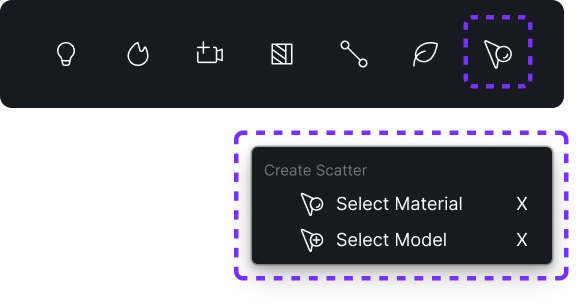
After creating the scatter surface, numerous highlight points will appear to indicate the area.

- Divide Scatter Areas

- Scatter Plants from D5 Asset Library

 Manually add plant species for scattering
Manually add plant species for scattering
The distribution panel controls the overall vegetation density and the scattering pattern.


You can adjust the scaling, density, and collision volume for each kind of plant scattered in the area.

 The Transformation panel can set random scaling, rotation, and offset for the scattered vegetation to create an organic effect.
The Transformation panel can set random scaling, rotation, and offset for the scattered vegetation to create an organic effect.
- Save Scatter to D5 Studio
*D5 Studio is our cloud workspace to store environment, effect, brush, scatter, and path presets.

 Repeat the steps to finish setting up the rest of the garden, and you will get a natural lawn as shown in the following image.
Repeat the steps to finish setting up the rest of the garden, and you will get a natural lawn as shown in the following image.


 - Path & Brush
- Path & Brush
- Brush

You can adjust the brush radius, density, and the size and randomness of the plants. Simply paint over the area where you want the plants to appear.

The Path tool comes in handy when you need to line up plants in a row. You can randomize the plants on a path to avoid rigid appearance.
 Completing the above steps, you can create a natural landscape as shown in the following image.
Completing the above steps, you can create a natural landscape as shown in the following image.
Was this article helpful?
That’s Great!
Thank you for your feedback
Sorry! We couldn't be helpful
Thank you for your feedback
Feedback sent
We appreciate your effort and will try to fix the article
